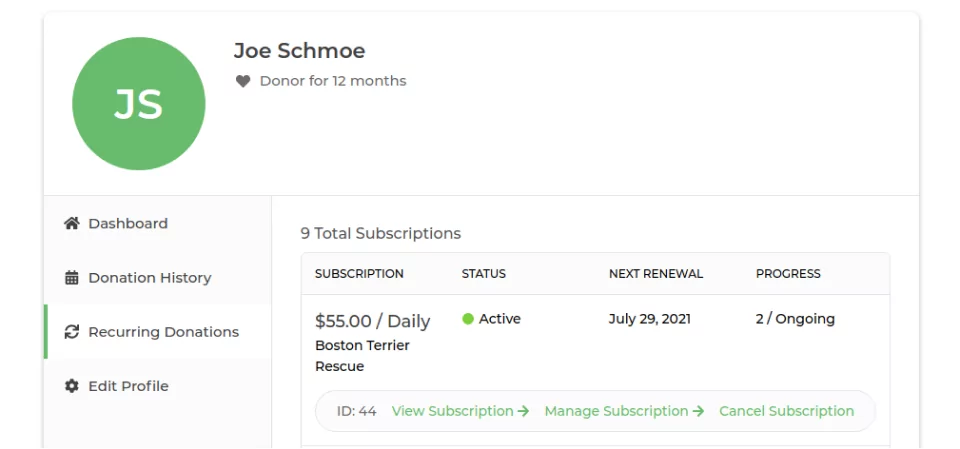- HOME
- NEWS
- THE VISION
- VEDIC SCIENCE
- MEDIA GALLERY
- ABOUT US
- DONATE NOW
- Fundraising Director’s Message
- DONATE NOW
- Donation Details / Pledge Payments / Contacts
- Russian Donations Details
- Bank Transfer Details
- Donate in Crypto Currency
- Planned Giving (U.S. only)New
- Donor Account Dashboard
- Donation Hotlines
- Save Dharma Campaign
- Donor Lists
- Our Trustees
- 31 Dresses Campaign Donors
- Diamonds of the Dome Donors
- Doors of The Dhama Donors
- Rooms of Worship Donors
- Steps of Surrender Donors
- Pillars of Devotion Donors
- Nrsimha Sponsorships Donors
- Prabhupada Murti Awards Donors
- Medallion Seva Donors
- Gratitude Coin Donors
- Brick Donors
- Sq. Ft. Donors
- General Donors
- Financial Reports
- FCRA Reports
FREQUENTLY ASKED QUESTIONS
Looking for Answers?
GENERAL QUESTIONS
ISKCON is the acronym for the 'International Society for Krishna Consciousness', founded by His Divine Grace A.C. Bhaktivedanta Swami Prabhupada in the mid 1960’s in the United States. It is now a worldwide association of devotees who study, practice and teach the science of Krishna consciousness according to Bhagavad-Gita and other timeless Vedic scriptures. Over five decades ISKCON has grown to comprise over 350 temples, 60 rural communities, 50 schools and 60 restaurants. Find out more about ISKCON here.
The Temple of the Vedic Planetarium (TOVP) was conceived by Srila Prabhupada, as he is commonly known, to be the crown jewel of his spiritual organization, where Vedic knowledge and wisdom, especially regarding cosmology, life’s origin, the Supreme Being Lord Krishna, and much more could be presented to the world. It will be the largest Vedic Temple in modern history (and the second largest religious monument in the world next to St. Peter’s Basilica) with a size exceeding 400,000 sq. ft., a height of 350 feet, the largest religious dome in the world, and a capacity to hold 10,000+ visitors at one time. It is sequestered in the sacred and isolated old rice fields of Mayapur, West Bengal, India, at the confluence of the Ganges and Jalangi rivers, about three hours from Kolkata.
Srila Praphupada wanted a city where people from all over the world could come and live according to the Vedic tenets. That city is in Sridhama Mayapur, the sacred birthplace of the Golden Avatar, Sri Caitanya Mahaprabhu, the original founder of the Hare Krishna Movement 500 years ago. The city is also the World Headquarters of ISKCON. Thus, the befitting decision to place the temple there. The idea of a planetarium was Srila Prabhupada’s innovative way of combining the wisdom of the East with the technology of the West to present both the material and spiritual worlds in the context of the Vedic scriptural authority. The TOVP will also have museums and exhibits that will teach visitors about Vedic culture and explain the sciences of the Vedas.
The construction of the TOVP will benefit the local economy through job creation as well as by attracting visitors from around the world who will in turn support local businesses. The new temple will serve to increase the significance of Mayapur as a holy place among the followers of Vedic culture all over the world. Already six million visitors descend on ISKCON Mayapur annually. That number is expected to double once the temple opens. The West Bengal government has confirmed its assistance in promoting the project.
The current site is THE original site that Srila Prabhupada chose for the temple, and it is on land owned by ISKCON. The former plans placed the temple on land not yet owned by ISKCON, and for various reasons we were unable to purchase it.
The 'new' design has been developed by the design team by going back to Srila Prabhupada's original instructions on how the temple should be built, and what type of architecture it should be modelled after. He was keen on a combination of East meets West and specifically sited using the dome of the U.S. capital building in Washington, D.C. as an example.
There will be the same two main sets of deities that are currently installed, with the addition of fifteen deities from the Gaudiya Vaishnava disciplic succession of acharyas (holy teachers). That is, Guru Parampara, Panca Tattva and Radha Madhava in this exact sequence from left to right, as following Srila Prabhupada’s orders and desire regarding this matter.
The Deities will be placed on three individual, smaller altars on the main altar under the main dome of the temple in the order as described above. The combined length of this altar is a total of 135ft/41m. These elegantly striking altars will be decked with greenish marble and gold inlays, and formed of the finest marble and other materials.
Lord Nrisimhadeva will have His own temple under East Wing dome of the TOVP where His gold and marble altar will stand. When standing in front of the temple, while looking directly to the right, this temple is completely in vision. Even when taking it from the perspective of one standing in the middle of the temple room, Lord Nrisimhadeva's temple is fully visible. This is in allowance of the TOVP being built in a very open fashion, where there is easy access from one room to another. The altar will be constructed of a combination of Brazilian, red and black marble, as well as pure gold.
The TOVP project is very fortunate and proud to have a renowned team of expert consultants and builders acting as the backbone of the entire project. Such persons and entities are listed below.
- TOVP In-House Architectural team - In actuality Srila Prabhupada is the primary architect for the TOVP. In his many letters, conversations and instructions, Srila Prabhupada clearly laid out the design and critical parameters for the entire TOVP project, including the essential features of its Vedic Planetarium.
The TOVP Team, along with its in-house architectural unit, has intricately researched these instructions of Srila Prabhupada and translated them into the architectural language, designs, and engineering concepts which are being manifested before your eyes today. This architectural set-up has proven more professional, competent and economically viable than hiring any of the other leading architectural firms in the market today.
- Structural Engineer - Mr. B.B. Choudhary, Planning and Design Bureau. He also headed up the construction of the famous Akshardham project in New Delhi.
- Gammon India Ltd – Main contractor for TOVP structure and other works. Gammon is a renowned multinational company which has constructed numerous projects throughout India, Asia, Africa and Europe. It even constructed the Famous heritage site, The Gateway of India, in 1919.
- Cushman & Wakefield Project Management Consultancy - A world leader in the construction industry for over one hundred years with over 45,000 employees operating in over 40 offices and 70 countries around the world. They were hired in 2018 upon completion of the superstructure by Gammon to handle the final phases of construction leading to the Grand Opening.
- Mechanical, Electrical and Plumbing Consultants - ESolutions from Chennai is an accomplished consulting company well-known for its ingenuity in the MEP field.
- Acoustical Engineering – Tikendra Singh is an electronics and telecommunications engineer and leading acoustic and audio-visual consultant in India and abroad.
Firstly, we must all understand that the TOVP is not an ordinary building but a unique monument which is meant to endure for at least half a millennium. It suffices to say that such an ‘Adbhut Mandir’ cannot be built like an ordinary residential building.
We have spent a significant period of time researching and investigating the best possible construction materials which will sustain for such a long period of time and require a minimum degree of maintenance. At the same time, we have spared no efforts to make a comparative analysis of costs for each and every material to provide a pragmatic and achievable projection of material costs. In such a monumental building it would be simply unacceptable to have its finishing works completed in a cheap or commercial fashion—the visiting pilgrims from all over the world and the future generations of Vaishnavas would not forgive us if we should do so. However, we can guarantee and ensure you that each and every construction material purchased for the TOVP has been painstakingly considered as to its utility, durability, aesthetic quality and cost benefit.
(Those interested in more specific details regarding construction materials and their comprehensive testing
processes may refer to Annexure A).
The central Kalash of the TOVP is about six stories (50’/15m) tall, which is perhaps larger than most other ISKCON temples in the world. All three of the main Kalashas, along with their Chakras, and the smaller Kalashas on the Chatris (towers), are stainless steel coated with titanium nitrate. Considering that these three Kalashas are nothing less than the crown jewel of the temple, visible from a substantial distance, they possess and radiate a great aesthetic quality. The Kalashes and Chakras have all been installed, and were manufactured at a cost of $1.2 million (U.S. dollars) by a company from Russia, where traditionally they have an appreciable expertise in building magnificent Russian Orthodox Churches.
At the very inception of the TOVP project, before concluding any contracts and before starting actual construction, the figure of $60 million (US dollars) was mentioned as the projected cost for both the super structure and finishing works. Out of the said $60 million projected calculation, Ambarisa Prabhu gave $30 million (US dollars) with the balance to be collected from the worldwide fundraising campaign. Had we amassed the balance $30 million (US dollars) within a short period of time, we could have possibly finished the TOVP project for $60-70 million (US dollars). In spite of the best efforts of our fundraising team, we could not accrue a significant portion of that required balance. Therefore, given the escalating costs of construction materials and services, naturally the initial projected budget was augmented.
It is a universally accepted principle that if one does not have all the necessary funds to complete a construction project within a very rapid period of time, the budget naturally increases. Even a 5-star hotel’s construction cost could be $180 to $200 per sq. ft. The TOVP’s current projected budget of $90 million (US dollars) comes to $150 per sq. ft. This has been accepted by the GBC body and is no cause for concern, considering the usual anticipated escalation in construction costs over time.
The composition of the current TOVP Team remains unchanged, being headed up by Ambarisa Prabhu along with his TOVP Team members in Sridham Mayapur. Regarding the fundraising wing of the TOVP, Ambarisa Prabhu remains the Chairman & his Director for worldwide fundraising is Braja Vilas Das, with Jananivas Prabhu, Head Pujari of the ISKCON Mayapur Chandrodaya Mandir, as the Spiritual Mentor. Of course, we would be derelict not to mention the many other devotees who help with direct fundraising, accounting, database management, etc. at our offices in Mayapur and the U.S.
This matter is fully addressed and explained in Annexure B attached herewith, which is a letter from the GBC Executive Committee dated March 2016.
In this regard, please see the letter from the GBC Executive Committee dated March 2016, specifically point no. 4. (Annexure B)
Yes, it is true that the Sacred Deeds Foundation in the USA is no longer authorized to receive donations on behalf of the TOVP. Henceforth, you may send your donations to the TOVP through its newly authorized entity, TOVP FOUNDATION, INC. Details given below
TOVP FOUNDATION, INC.
13901 NW 142 Ave.
Alachua, FL 32615.
Other questions and topics concerning various modes of donations to the TOVP have been given in
Annexure C.
Financial transparency is of utmost importance in the TOVP income and expense reporting. All our finances are carefully monitored through a 4-tier auditing system to ensure that not a farthing is wasted, misspent or misappropriated. These are the four auditing measures we have put in place so all our donors can be confident their donations are well spent:
- CNK RK and Co are our India accounting firm: http://www.arkayandarkay.com/
- Cushman & Wakefield, our Project Management Consultancy oversees our expenses: http://www.cushmanwakefield.co.in/
- ISKCON India Bureau receives regular accounting reports
- Our U.S. accounting firm handles income through the TOVP Foundation
Income and expenditure accounts for the TOVP can be viewed on the TOVP website. Look under Donate -> Financial Reports.
Donor Dashboard Overview
GiveWP's Donor Dashboard allows donors to view and manage their profile, donation history, download receipts, and more. It is designed to be a central location for donors to manage their giving and information on your website.
What is the Donor Dashboard
The donor dashboard is the place where donors have personal access to their giving history, donor profile, receipts, subscription management, and more. You can access this page using this link https://tovp.org/donor-dashboard/
There are two ways for a donor to validate their identity to access their dashboard:
- Going directly to the donor dashboard from a successful donation in the same browser
- Validating their email address via our Email Access feature
Once the donor has validated their access, visiting the Donor Dashboard page gets them access to all of the features of the donor dashboard.
What Donors see when they visit the Donor Dashboard.
When a donor first loads the dashboard, they see a high-level view of all information pertinent to their donor profile on the site. If the email address set as primary on the account has an associated Gravatar image, it is displayed on the top left of the Dashboard.
On the main dashboard tab, the donor sees a high-level overview of their giving history in the first box, and a few recent donations below that.
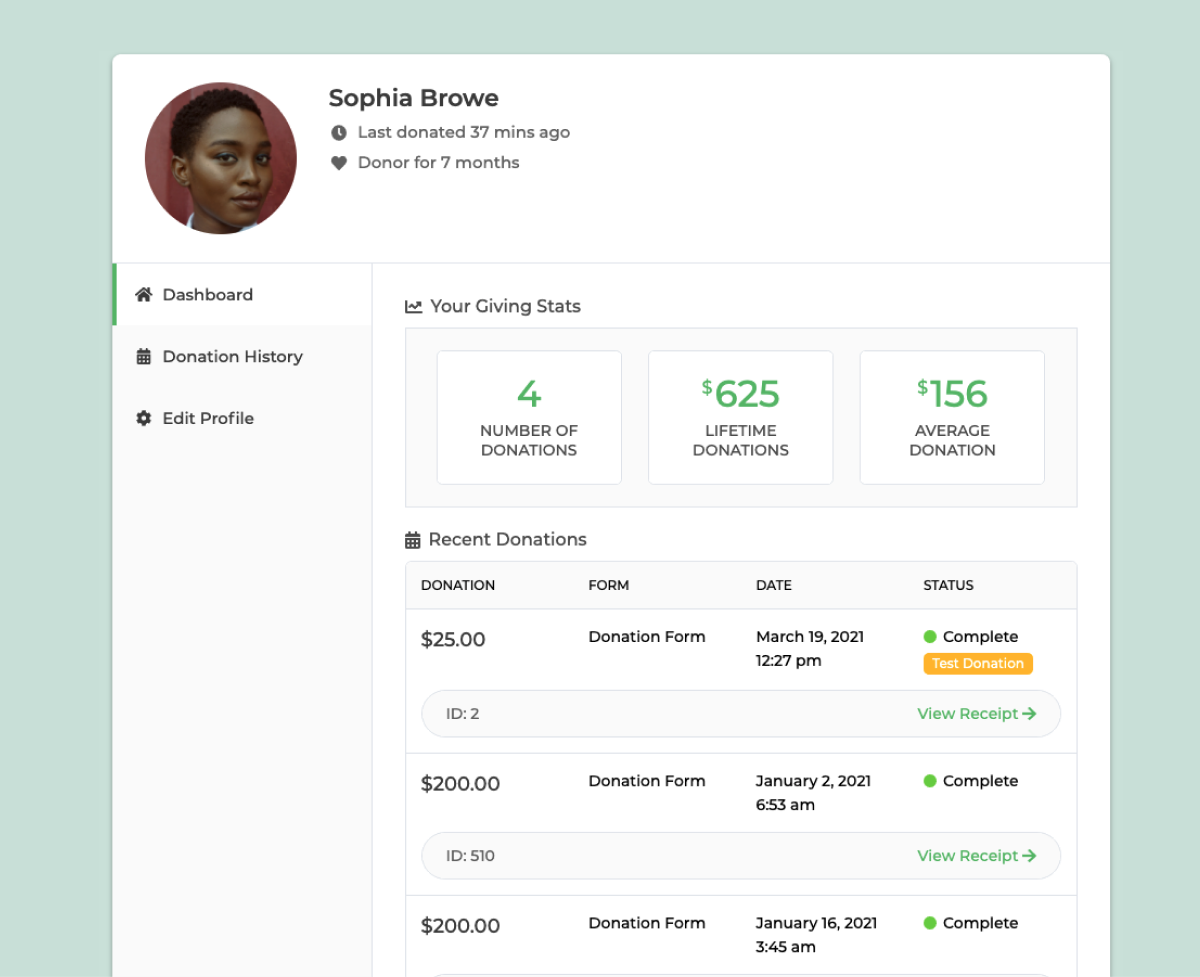
For a more extensive donation history, donors can check the Donation History tab, which showcases the ability to page through all of the donations in their history.
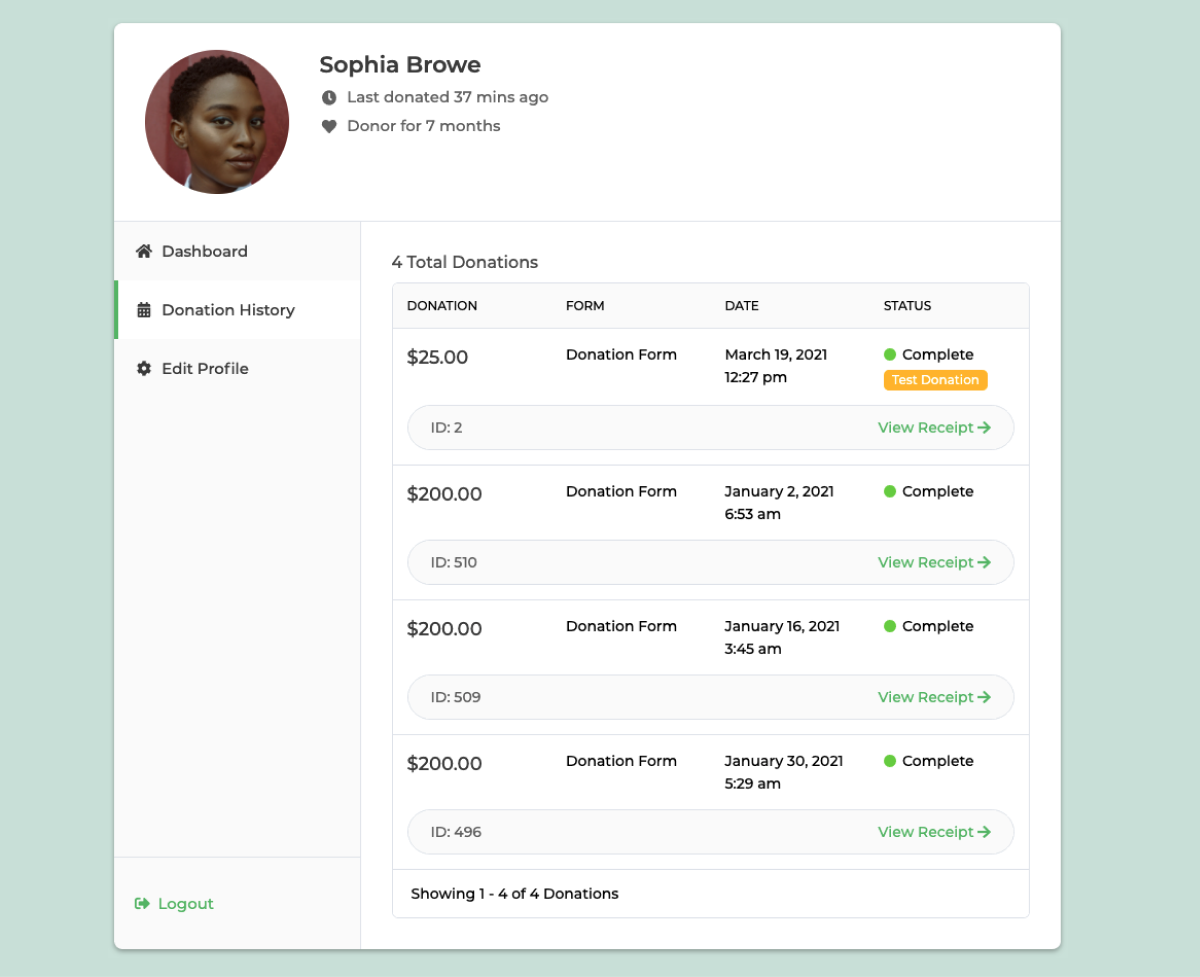
The Edit Profile tab allows your donors to update their information such as address, emails, and whether or not they prefer to be anonymous on the front end of the site. If a donor selects to remain anonymous, their avatar, name, and other identifying information is still visible in your WordPress admin, but is never displayed on the front end of the website to other donors and visitors.
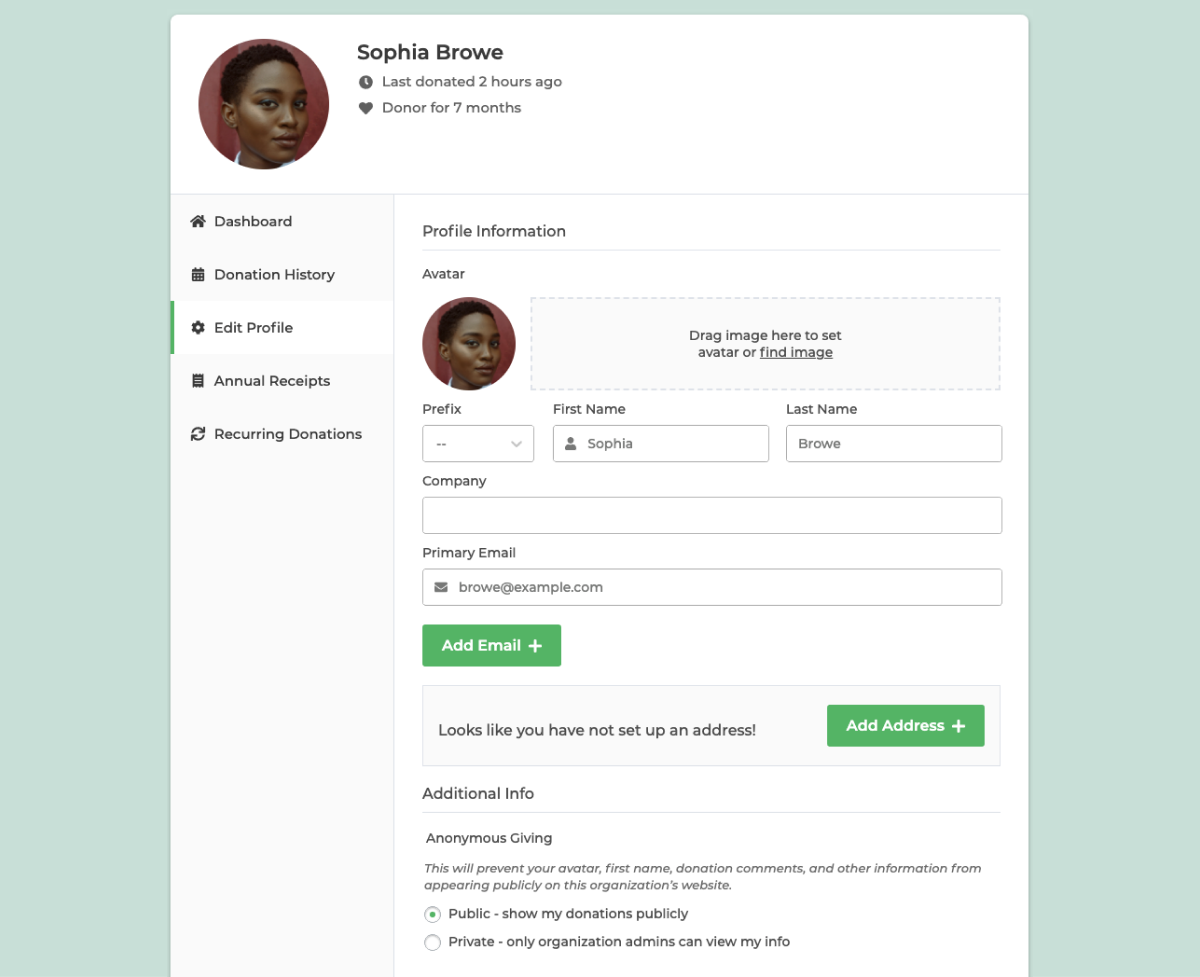
Viewing Donation history
From either the main dashboard tab or the Donation History one, donors can click to view receipts for individual donations. While the Dashboard tab shows only the most recent donations, the Donation History tab has all donations.
Changing Profile Picture
Donor photos are associated by default with Gravatar, so if a donor gives using an email address with an associated gravatar image, that is used as the profile photo.
If the donor wants to change their profile photo, the Edit Profile tab features a drag-and-drop interface for switching out the photo.
Changing Addresses
If the form a donor gave to required a billing address, the Edit Profile tab will also display their address. ShareYourCare automatically associates the billing address with the donor, and in the event that a donor has more than one address, each one is added to the profile. The same goes for email addresses.
Recurring Donations
If your site uses the Recurring Donations add-on, the dashboard adds an additional section for subscription management, allowing donors to view and manage their recurring subscriptions on the site.
On the “Recurring Donations” tab, you’ll see a list of all subscriptions, as well as options for each one. Donors can view receipts for each one, update payment information, as well as cancel the subscription.
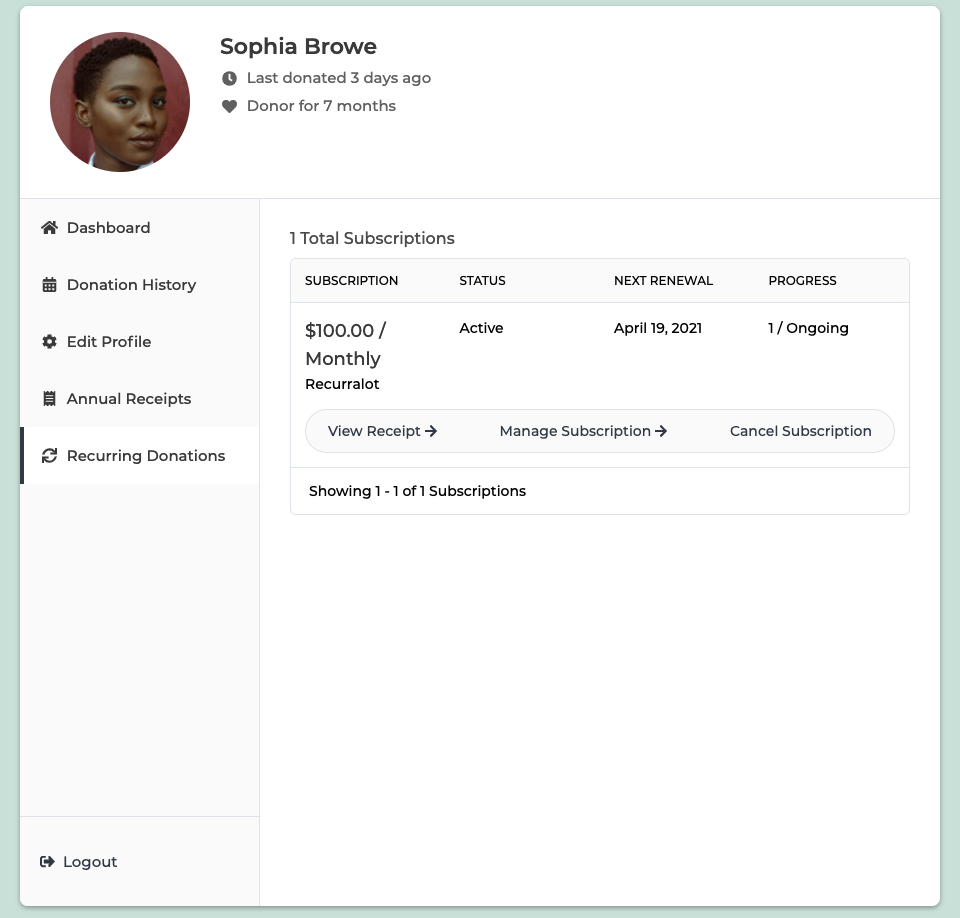
PDF Receipts
The PDF Receipts add-on seamlessly integrates with the Donor Dashboard by adding a styled button to the individual donation receipt that allows for downloading the PDF receipt for the donation.
Annual Receipts
The Annual Receipts add-on adds a new tab to the Donor Dashboard which allows donors to access and download their annual receipts for tax and other record-keeping purposes.
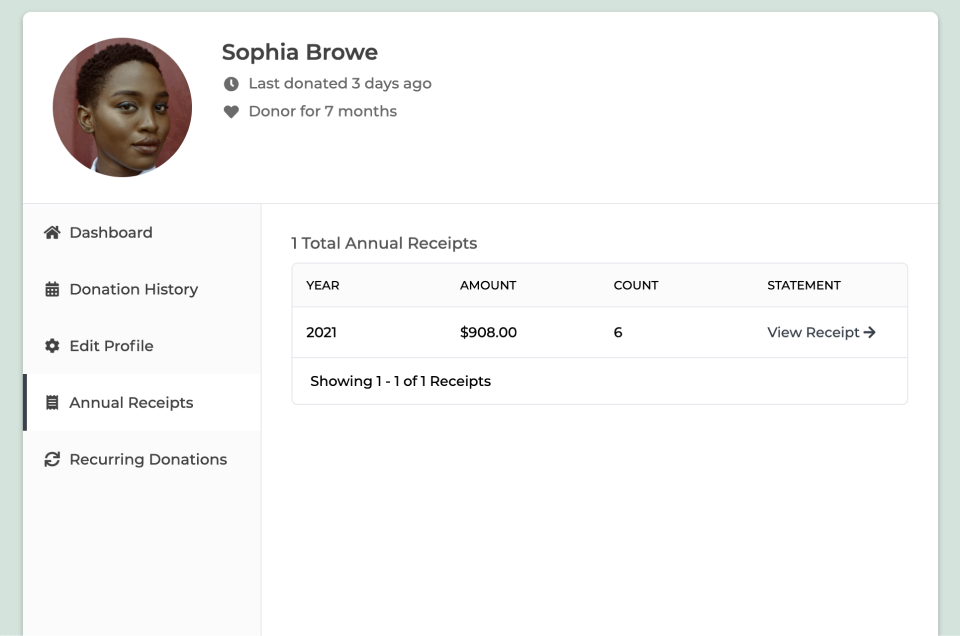
The table on that tab shows a high level overview of each year’s giving, with the total amount given and a link to download a PDF of all the donations.
Managing Subscriptions via Donor Dashboard
The Recurring Donation feature allows for Donors to to be able to have a simple overview of all their subscriptions and manage them on the Donor Dashboard page.
Donor Access to Subscription History
With recurring donations, it is important for donors to be able to have access to their donation history, as well as current and past subscriptions.
The Recurring Donations feature creates a new item called “Recurring Donations” in the Donor Dashboard to provide your donors with a way to see all their subscriptions. This includes both past and current, and to be able to view them individually or cancel them.
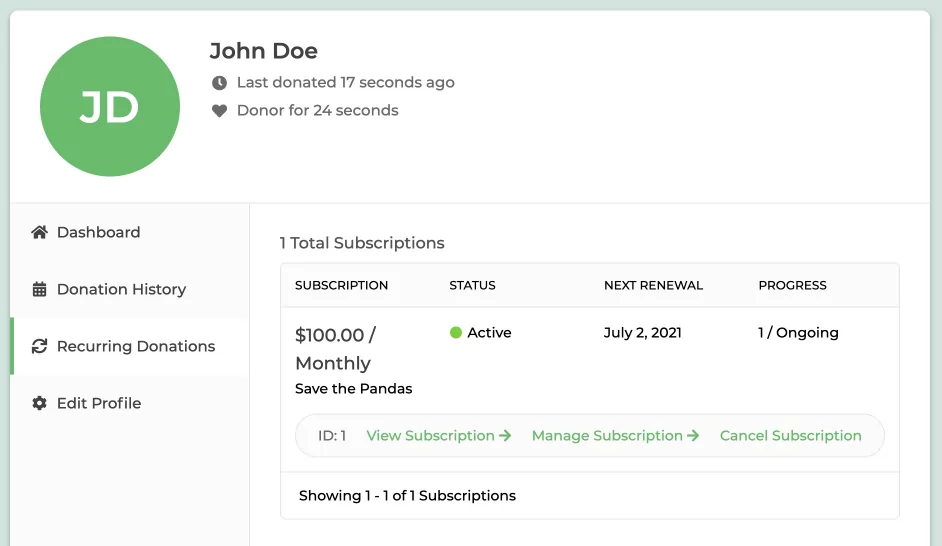
From the Donor Dashboard, the Recurring Donations section allows your donors to do a few things, depending on their subscription history:
- Click the “View Receipt” link to see the original donation receipt page
- Click “Cancel” to immediately cancel their subscription
- Click the “Manage Subscription” link to change the payment information on file at the payment gateway. (see note below)
If an option doesn't exist in the list for a specific subscription, that means that either the payment gateway associated with the subscription doesn't support that functionality, or some other back-end check of ShareYourCare indicated that the process is not possible. For example, if the subscription was made on an older version of the recurring add-on, which didn't support changing the payment information, that option will not show up.
NOTE: Card/Payment information is never stored on our site, for PCI compliance purposes.
How do Donors Sign in To View and Edit Subscriptions?
Donor's can access their subscriptions via the Donor Dashboard. To have access to the subscription information donors will need to validate their email. Once the donor has validated their access, visiting the Donor Dashboard page gets them access to all of the features of the donor dashboard.
Using the Donor Dashboard to manage Recurring Donations
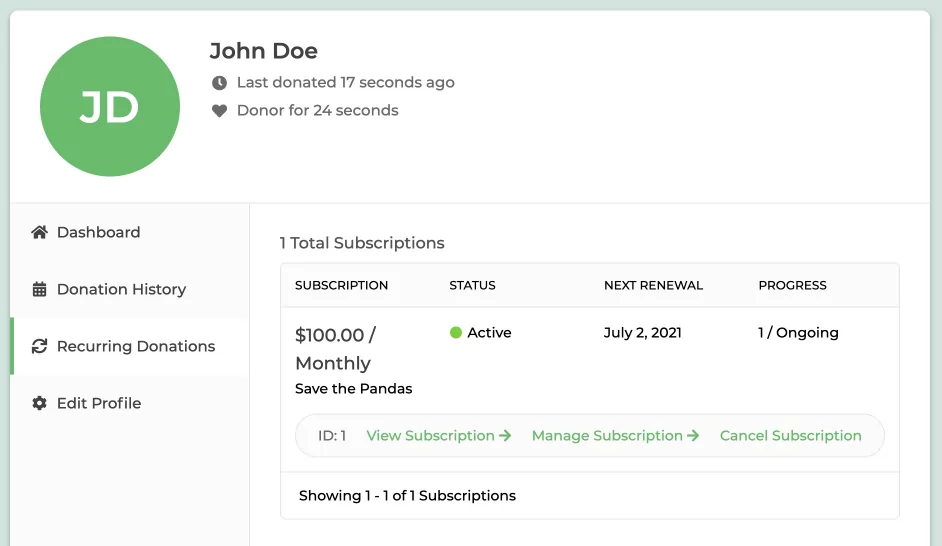
On this first page, you can view your subscriptions, cancel them, and for some payment gateways, you are able to manage the subscription if the functionality is offered. If the payment gateway allows you to Manage the subscription, then by clicking on it, you'll be able to edit the data allowed by the payment gateway. As an example, using Stripe, you can edit the donation amount and update the credit card.
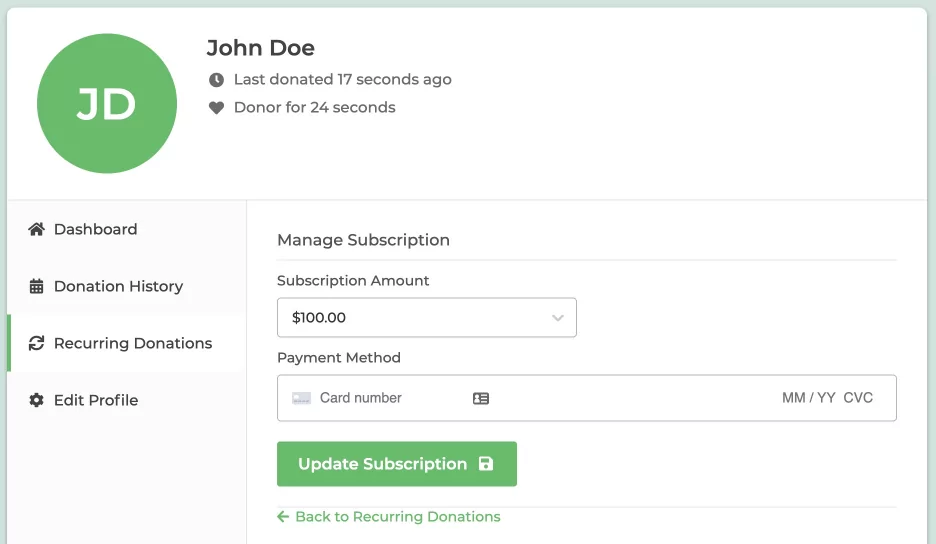
Cancelling Subscriptions
Subscriptions can be cancelled directly via the Donor Dashboard under the Recurring Donations tab. To trigger the Cancel, click on “Cancel Subscription” and then confirm. This will tell the payment gateway to cancel the subscription. It is recommended to double-check your specific gateway afterwards to make sure that the cancel has occurred there.